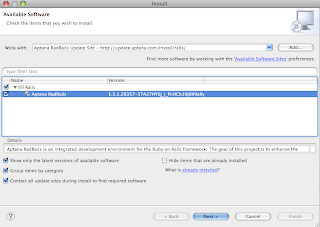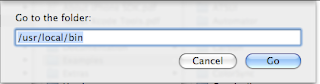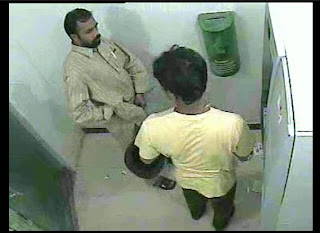Anyone who is planning to do IT contracting should do a little bit of research. This site gives some basic tips and tricks about IT contracting in UK
http://www.bytestart.co.uk/content/contractors/index.shtml
http://www.bytestart.co.uk/content/contractors/index.shtml
How much you can realistically charge as your contract rate?
http://www.bytestart.co.uk/content/contractors/contractor-guides/it-contractor-market-rates.shtml
http://www.bytestart.co.uk/content/contractors/contractor-guides/it-contractor-market-rates.shtml
Information about IT Contract Rates can be found from these resources:
ITJobswatch:This is a handy site which provides high level data for key roles (such as Analysts, Developers) as well as specific skill sets (e.g. Oracle, UNIX, Java, .NET)
Jobstats: Jobstats has provided data extracted from the major job search engines for many years now. This site paints a general picture of the state of the IT Contracting market - including average market rates.
ITJobswatch:This is a handy site which provides high level data for key roles (such as Analysts, Developers) as well as specific skill sets (e.g. Oracle, UNIX, Java, .NET)
Jobstats: Jobstats has provided data extracted from the major job search engines for many years now. This site paints a general picture of the state of the IT Contracting market - including average market rates.
In addition, the following sites also provide data on pay rates in the IT arena:
E-Skills - Skills site, also provides training and salary information.
Contract Eye - This one is a dedicated IT Contractor site, with a dedicated channel on IT contractor rates
Next task is to write a good and to the point CV. This one explains it best http://www.bytestart.co.uk/content/contractors/contractor-guides/it-contractors-cv.shtml
E-Skills - Skills site, also provides training and salary information.
Contract Eye - This one is a dedicated IT Contractor site, with a dedicated channel on IT contractor rates
Next task is to write a good and to the point CV. This one explains it best http://www.bytestart.co.uk/content/contractors/contractor-guides/it-contractors-cv.shtml